| Abbreviation | Description |
|---|---|
| ARRS | Arrears Payment |
| EN | Enhanced Payment (e.g. Unsocial) |
| OT | Overtime Payment (e.g. Saturday) |
| NNI | Payment Not Subject to NI Contributions |
| NP | Non-Pensionable |
| NT | Payment Not Subject to Income Tax |
| NW | Payment Not Subject to Working Time Directive |
| OAP | Occupational Adoption Pay |
| OMP | Occupational Maternity Pay |
| OSP | Occupational Sick Pay |
| R | Refund |
| SAP | Statutory Adoption Pay |
| SMP | Statutory Maternity Pay |
| SSP | Statutory Sick Pay |
| WTD | Working Time Directive |
You can contact your dedicated payroll, expenses or pensions officer, their details can be found here.
If you cannot find your dedicated officer, it may be that you have just started or left an organisation. Please contact our payroll support desk on 0191 2031234.
Underpayments are usually rectified in the following month’s salary; however, where this causes financial hardship and with authorisation from your organisation, then we will make a salary advance to your bank account as soon as practically possible.
In this case both the adjusting payment & the advanced salary payment are detailed on the following month’s payslip.
This is a rough guide only and if you need more help then please contact your pay officer.
You can see your current salary rate from your payslip. The full pay spine can be accessed at the NHS Employers website.
For Medical and Dental Staff click here.
By utilising the employee self-service function in ESR:
- In the Navigator menu go to XXX (your VPD) Employee Self Service
- From the My ESR menu select Bank Account:

- Click on the yellow pencil to update your details
- Once amended click the Apply button at the top right of your screen
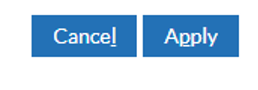
Your tax allowance is the total amount of tax free income allowed for the entire tax year. Therefore, for each pay period, this allowance is divided by 12 and the balance is subject to taxation.
There could be several reasons for this including:
- A change in tax code
- An increase in taxable pay
- A change in salary
- Additional allowances/ enhancements
- A change in pension contributions
If you have taken annual leave and regularly receive payments for unsocial hours, overtime, additional hours or on call, you may see AfC Absence on your payslip.
AfC Absence is based on your average pay in a set reference period, usually the three months ending on the last day of the pay period in which the leave started. Payment is in arrears one month after the annual leave has been taken provided that your annual leave has been recorded on Healthroster in an accurate and timely manner. Please note that AfC Absence is not payable in respect of bank holiday leave or leave taken in lieu of bank holidays. Nor are payments received in relation to work on a bank holiday included in the calculations for AfC Absence.
Your P60 is available on your online Self services account alongside your payslips.
We can produce a printed copy of a P60 upon request if you have terminated your employment with the Trust. Please contact 0191 2031234.
This figure is your total taxable pay for the financial year (April to March.) Your taxable pay is your gross annual salary reduced for pension contributions and any salary sacrifice deductions.
We cannot issue a duplicate P45 document. You will therefore need to download and complete a New Starter Checklist to give to your new employer (www.
HMRC will then send details of your previous earnings and tax contributions to your new employer to update your record.
You can access your Total Reward Statement (TRS) via Electronic Staff Record (ESR) using the following link: https://
The opt out and refund forms can be found here. Once completed this should be sent to payroll
Yes, you should contact your Pensions Officer to arrange transfer forms to be sent to you.
If you are in NHS employment and wish to apply to claim your NHS Pension benefits you should contact your Pensions to arrange the relevant forms to be sent. Ideally 4 months’ notice should be given to allow sufficient time for processing.
Yes, nomination forms can be found at the following link: https://
Firstly, you should ensure your details (name, address etc.) are updated on the Electronic Staff Record (ESR) as this will send your updated details to NHS Pensions automatically. If you find your details have not updated following the next Total Reward Statement update (usually August each year) you should contact your Pensions Officer so this can be manually updated. You will still need to ensure ESR is up to date as this can revert a manual change back to the previous information held.
We are unable to correct this for you on the expenses side as this must be correct in ESR. This can be done via ESR Employee Self Service. This information will then transfer across to the expenses system automatically. If you don't have Employee Self Service your manager or HR department can update this for you.
Sel-Expenses System
If you are trying to access the system for the first time, please use the ‘Forgotten Details’ option. If you get the message “Sorry, the e-mail address you have entered is invalid or your company does not use self-registration.” You are clicking on the incorrect option.
EASY Expenses
Click on the ‘Forgotten your login’ link on the login page.
- You should input your email address and if this is accepted the system will send you one email confirming your company ID and your username, another email will follow which will allow you to set a password.
- If your email address is not accepted please contact expenses
@northumbria.nhs.uk and we will look into why this is not working for you.
Sel-Expenses System
If you have forgotten your password, click on ‘Forgotten Details’. If your account has been locked, you will need to email us at expenses
EASY Expenses
Click on the ‘Forgotten your login’ link on the login page. You’ll then be asked to provide your Employee Number, Username or E-mail address. If you have locked your account, you still need to click on the ‘Forgotten your login’ link which will unlock your account.
Sel-Expenses System
You can change your car details on the system by selecting ‘My Details’ on the home screen. Then select ‘Add New Car’ and enter your car details in the mandatory fields. This will generate an automatic e-mail to the expenses team, who will approve the vehicle and attach the appropriate mileage rate to your record. You can also change your vehicle by selecting business miles when you are adding new mileage claims.
EASY Expenses
You will need to log into your account and from the left side select Self-Service – Vehicles – and click ‘Add new Vehicle’ from the drop-down list. Enter your car details in the mandatory fields. You will also need to attach all of your Duty of Care Vehicle Documents for this car. This will generate an automatic e-mail to the expenses team, who will approve the vehicle and attach the appropriate mileage rate to your record.
We require an email from your authorising manager to update your record; your manager will need to email expenses
Firstly, your base information will need to be correct in ESR.
Sel-Expenses System
We require notification of your old base and your new base (with postcodes for each) from your line manager via email to expenses
EASY Expenses
EASY isn’t set up for employees to claim Excess Mileage, please email Disturbance.
Sel-Expenses System
Firstly, you should un-submit your claim as it will remain with the incorrect person for approval until this is done. You should have your line manager email expenses
EASY Expenses
You should have your line manager email expenses
Yes, we can set another budget holder up as a delegate in your absence, if you are aware that you are unable to sign off claims due to being on holiday or away from the organisation, please email expenses
If you are still employed, please contact your dedicated payroll, expenses or pensions officer, their details can be found here. If you have left the organisation please contact 0191 2031234 and they will transfer your call to the appropriate team.
Salary payments are paid ‘gross’ this is the amount payable (usually your annual salary/12) before any voluntary and statutory deductions are made (such as tax, national insurance, pension.) A gross overpayment is where you have received an incorrect payment in addition to your payments due, this most commonly occurs when hours or rates have not been changed on time.
If you were overpaid £250 and your correct earnings are £1000 per month, when we recover the £250 you will only pay the statutory contributions on the remaining £750.
In the month/ period that the overpayment occurs you will see the incorrect basic payment on the left side of your payslip with an additional entry for the same amount titled ‘gross pay adj’ this is to neutralise the payment whilst a repayment recovery is notified.
On the first month of recovery, on the left side of your payslip you will see a recovery under ‘gross payment’ at the rate notified.
It is the policy of your employer to recover any amounts outstanding from your final payment once it has been confirmed that you are leaving employment. If it is not possible to recover the amount in full we will recalculate the balance to a net amount. You will then receive an invoice request to repay the balance this will contain contact details and repayment terms.
If we are unable to recover the amounts due, we will refer this to your employer’s finance department. This may also be recalculated as a net amount and an invoice sent to your home address.
If you are still employed, please contact your dedicated payroll, expenses or pensions officer, their details can be found here. If you have left the organisation please contact 0191 2031234 and they will transfer your call to the appropriate team.
Unauthorised deductions from pay are covered by section 13 of the Employment Rights Act 1996. Section 14 makes it clear that exceptions to this rule are a deduction from a worker’s wages made by his employer where the purpose of the deduction is the reimbursement of the employer in respect of—
(a) an overpayment of wages, or
(b) an overpayment in respect of expenses incurred by the worker in carrying out his employment,
made (for any reason) by the employer to the worker.
NHS Payroll Services will send you a letter with details of the overpayment and how it will be recovered.


